Equipment
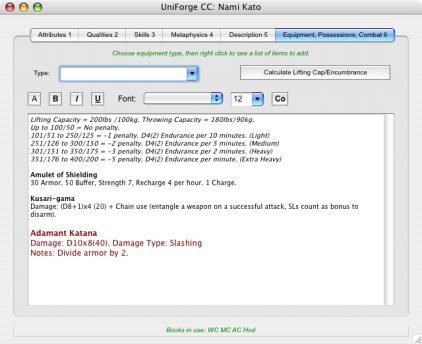
The equipment section is perhaps the most flexible and most varied section of UniForge. Here, you may grab any kind of Equipment, or Possessions, or in some cases, even Combat information. What items are available depends greatly on the data file loaded.
To add items to this large field, select a category from the popup at the top of the window. Then you may right-click (control-click for Macintosh users with a single-button mouse) to open a contextual menu. Select from the list of items there and UniForge will list all information stored in the data file that pertains to the item you selected. You may then freely edit the any of the information there, or add new things. There is no limit to the amount of textual information you may add here.
The button on the right, just above the large text field calculates your carrying/throwing capacity, as well as generates a small table for purposes of Encumbrance. Not all games use Encumbrance, so you might not need it. But if you do, it does save a lot of time and math.
The text formating buttons perform services you will be familiar with if you've used a word processor before. The first button, with the plain letter "A" on it, will remove any bold, italic, or underline formatting on a given line of text. The button with a "B" will cause selected text to be shown in bold. The button with an "I" on it will cause selected text to be shown in italics. The button with a "U" on it will cause selected text to be shown underlined. The Font popup menu contains a list of all the fonts currently installed on your system. You can choose any of these to display your selected text. The combination popup field next to it allows you to either select a text size from the list, or enter your own, custom size. Lastly, you can press the "Co" button to bring up your system's color palette. Any text selected will take on the color you select here.